Removing / Upgrading¶
This page outlines the process for removing or upgrading playbooks in AME Beta, with a focus on the in-house Privacy+ Playbook.
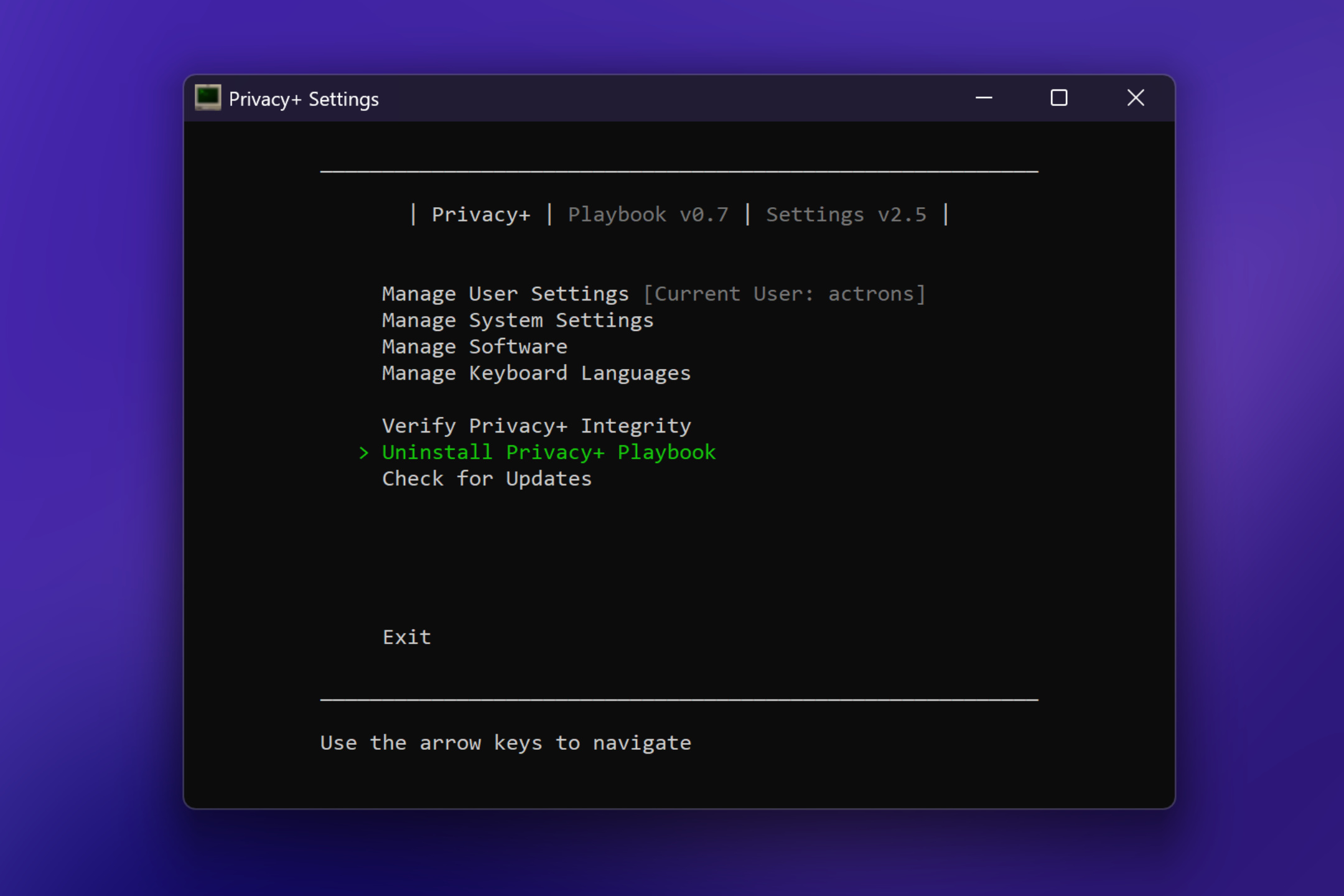
Current Limitations¶
Currently, AME Beta lacks a standardized way to uninstall playbooks once applied to a system. Each playbook creator provides their own removal method.
Note
Universal playbook reversibility is currently under heavy development and is a confirmed feature for future releases before AME v.1.0.
Removing the Privacy+ Playbook¶
This section explains how to remove the Privacy+ Playbook using the Privacy+ Settings app.
Ensure you have the Privacy+ Settings app installed. If you skipped it during playbook setup, download the latest version here.
Open Privacy+ Settings and select “Uninstall Privacy+ Playbook” from the menu.
Provide an up-to-date Windows 11 ISO when prompted.
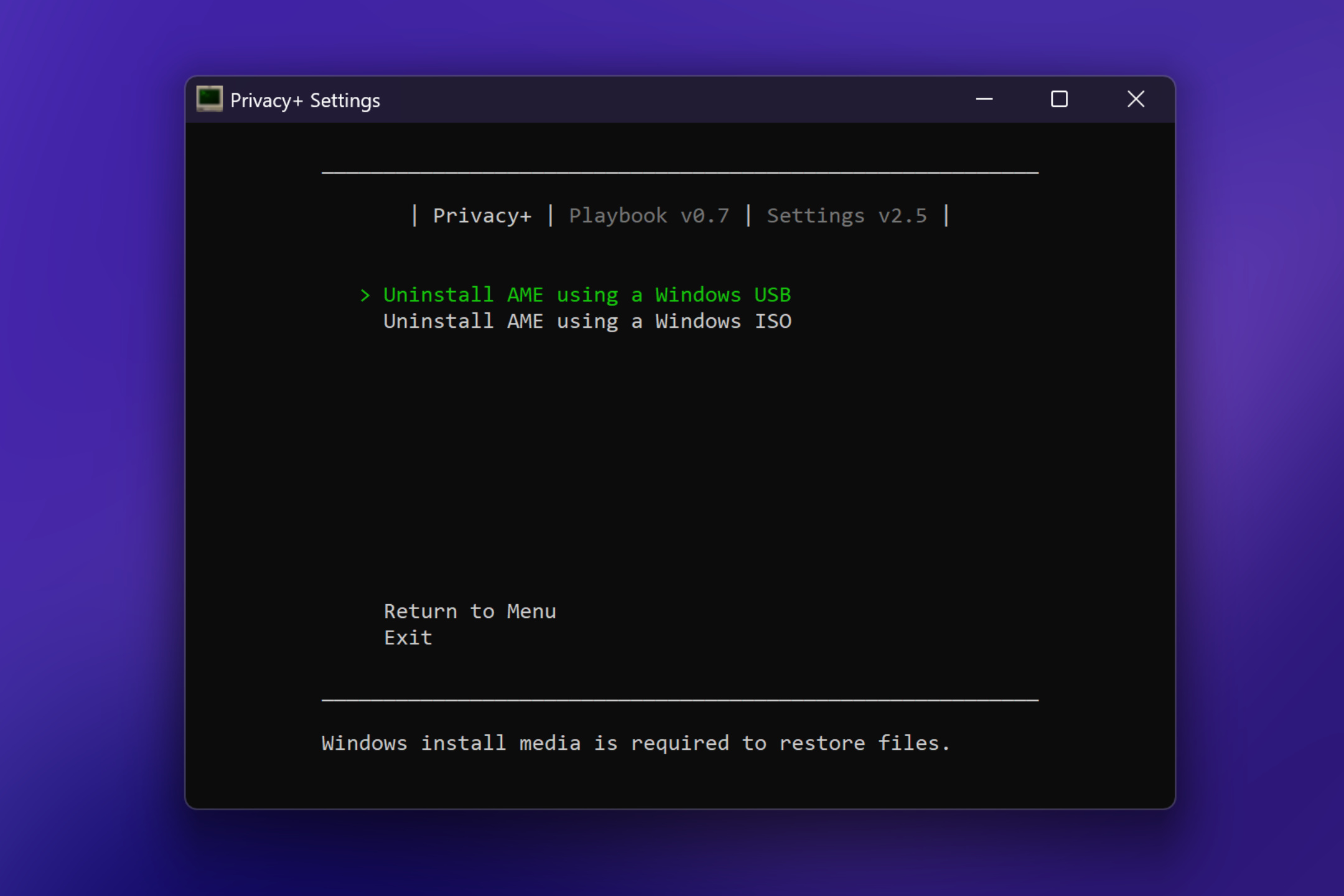
The process upgrades your system with the latest Windows version, restoring removed services, undoing registry edits, and uninstalling added software.
After the system reboots, you’ll see the standard Windows desktop.
Upgrading and re-applying the Playbook¶
To upgrade your system and re-apply the Privacy+ Playbook, follow these steps:
Ensure your system is fully updated with the latest Windows version.
Open AME Beta with the latest Privacy+ Playbook.
Reapply the playbook (which may freeze the system version again).
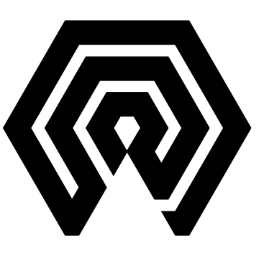
 Amelabs Docs
Amelabs Docs