Adding ISOs¶
This guide explains how to add ISO files to AME Beta, either by dragging and dropping them into the sidebar or by downloading them directly within the app.
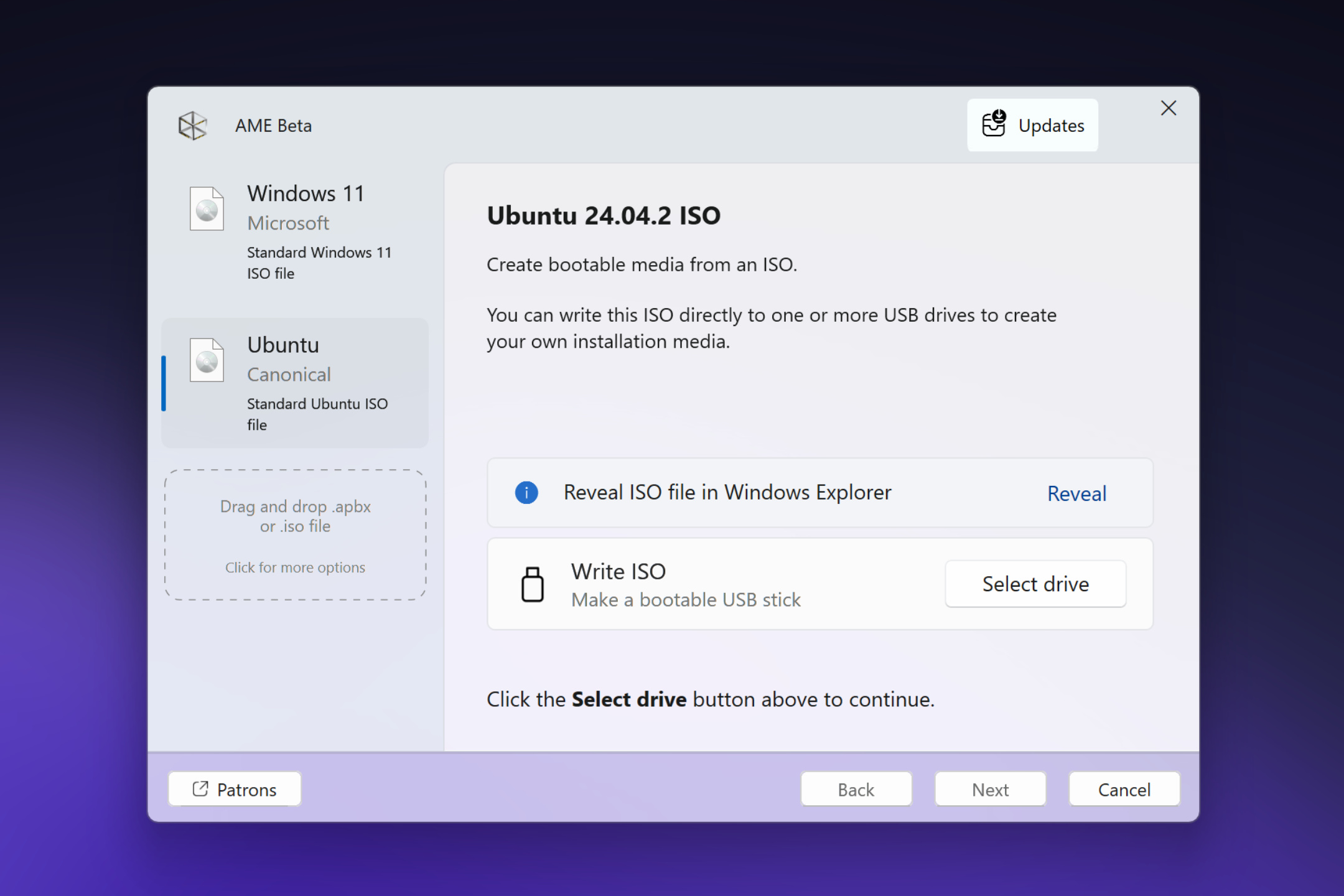
Adding ISOs via Drag and Drop¶
To add an ISO file manually, follow these steps:
Locate the ISO file on your computer.
Tip
AME Beta can write any ISO file or image, not just Windows ISOs.
Drag and drop the ISO file into an empty slot in the AME Beta sidebar.
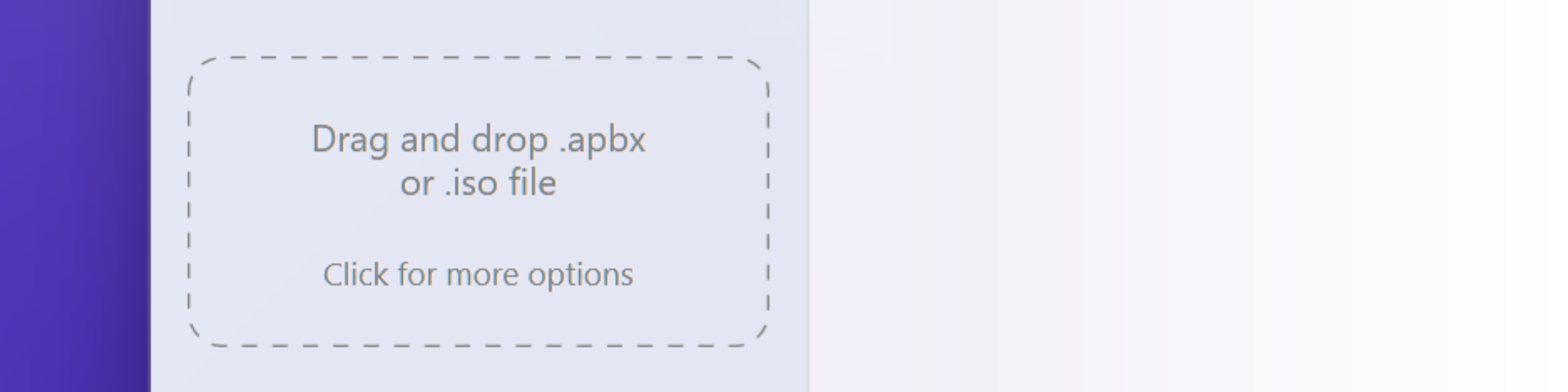
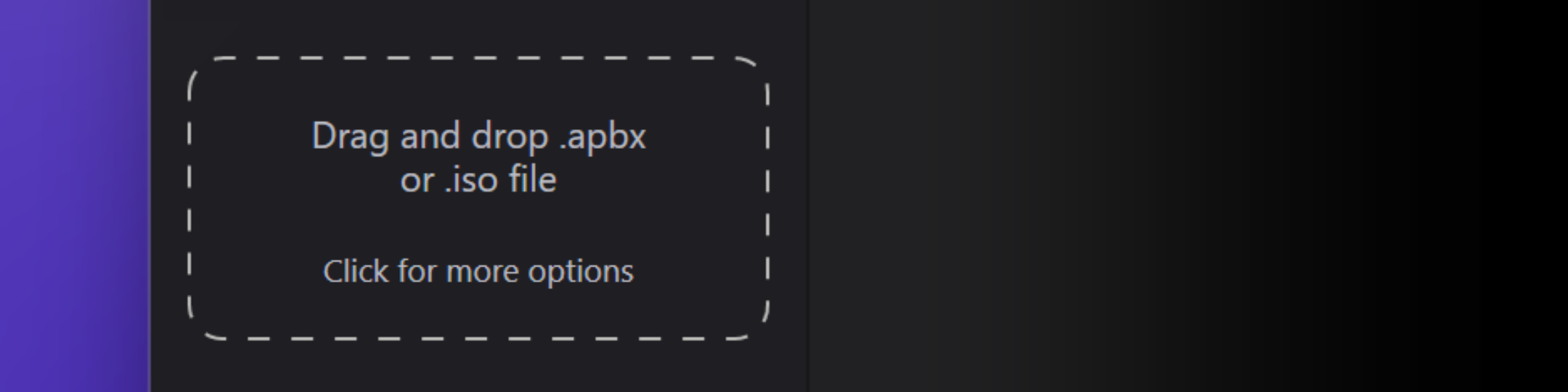
The ISO should appear in the sidebar, now occupying the empty drop slot.
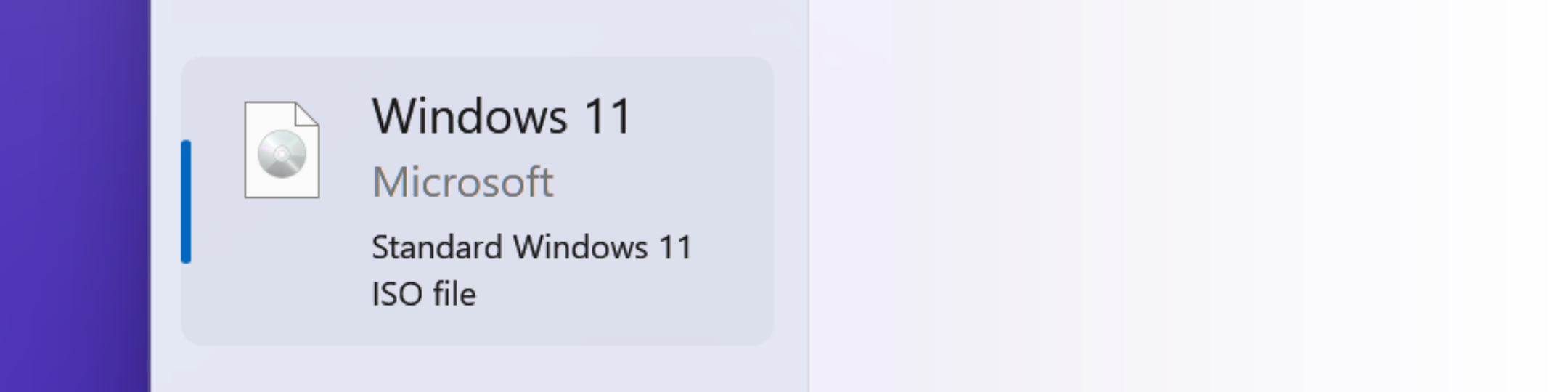
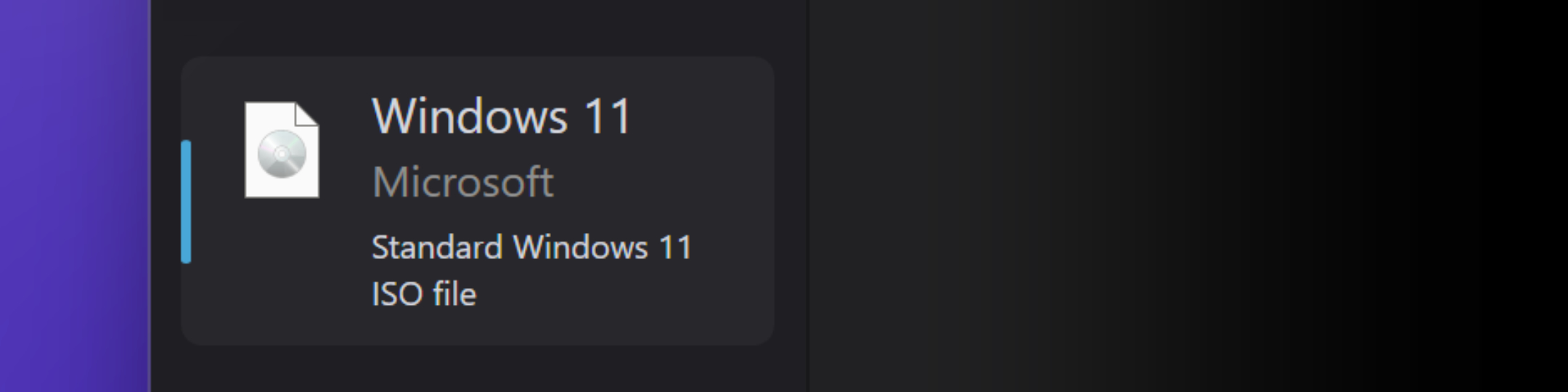
Downloading ISOs within AME Beta¶
Alternatively, you can download ISOs directly through AME Beta:
Click an empty slot in the sidebar (the drag and drop zone).
In the main view, click the “Download ISO” button.
In the modal that appears, choose to download the latest version of Windows 11 (labeled “Win11”) or select from curated Linux distros.
The selected ISO will appear directly in the sidebar, with the download progress and speed visible below.
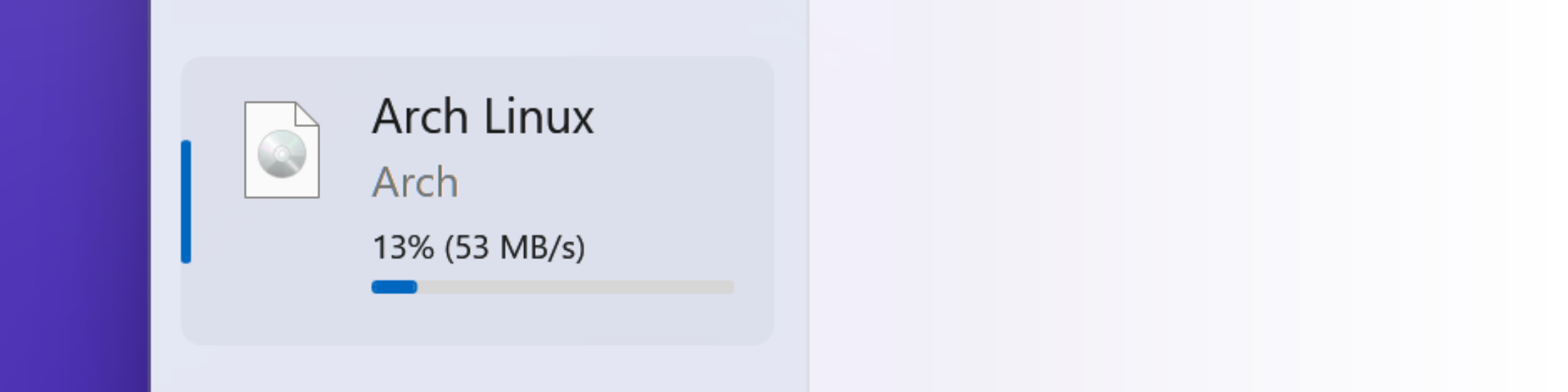
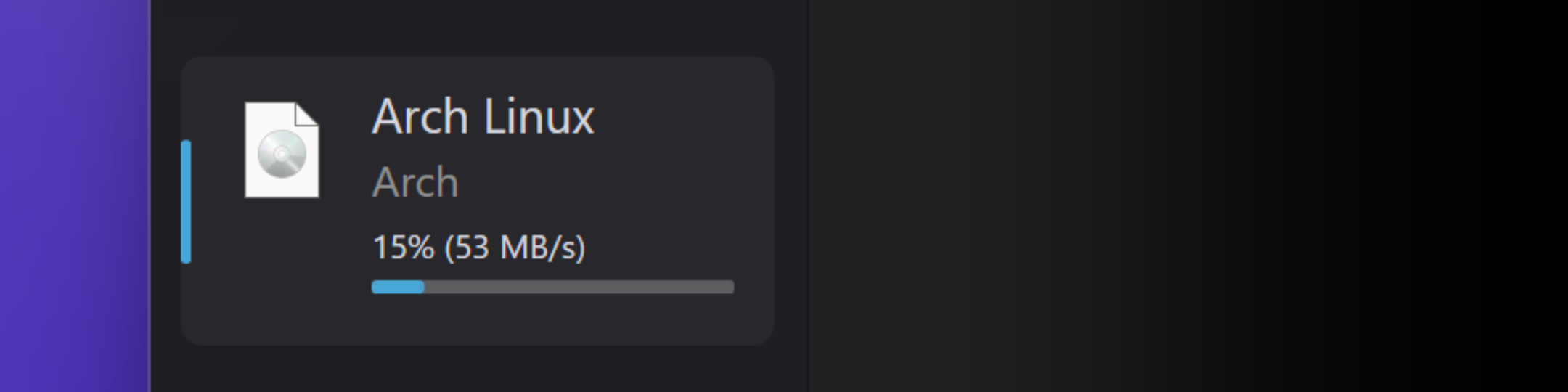
Once the download process completes, the ISO will be available from the sidebar.
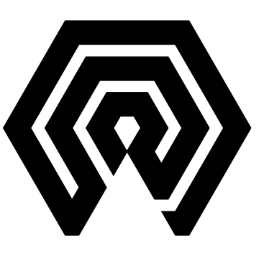
 Amelabs Docs
Amelabs Docs