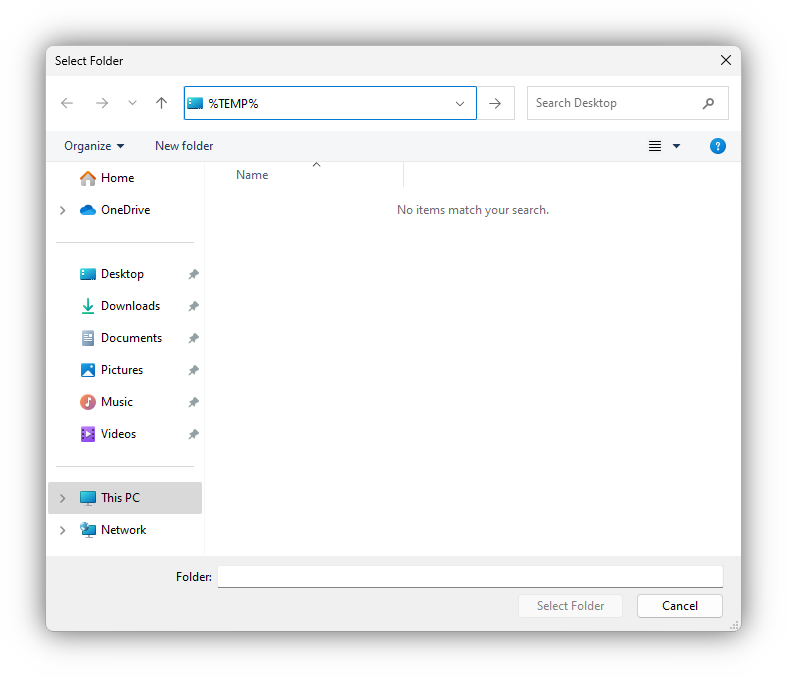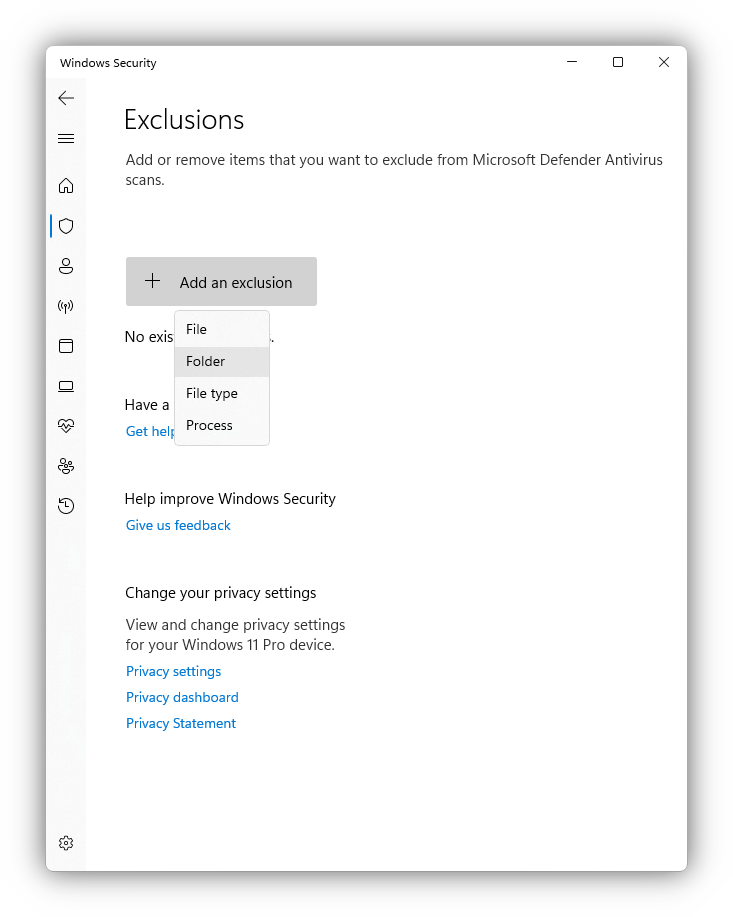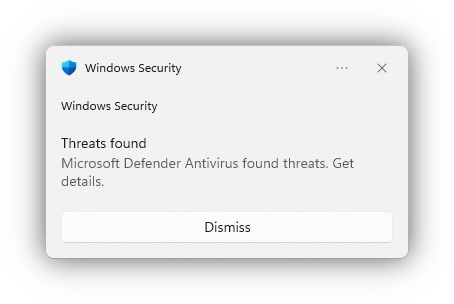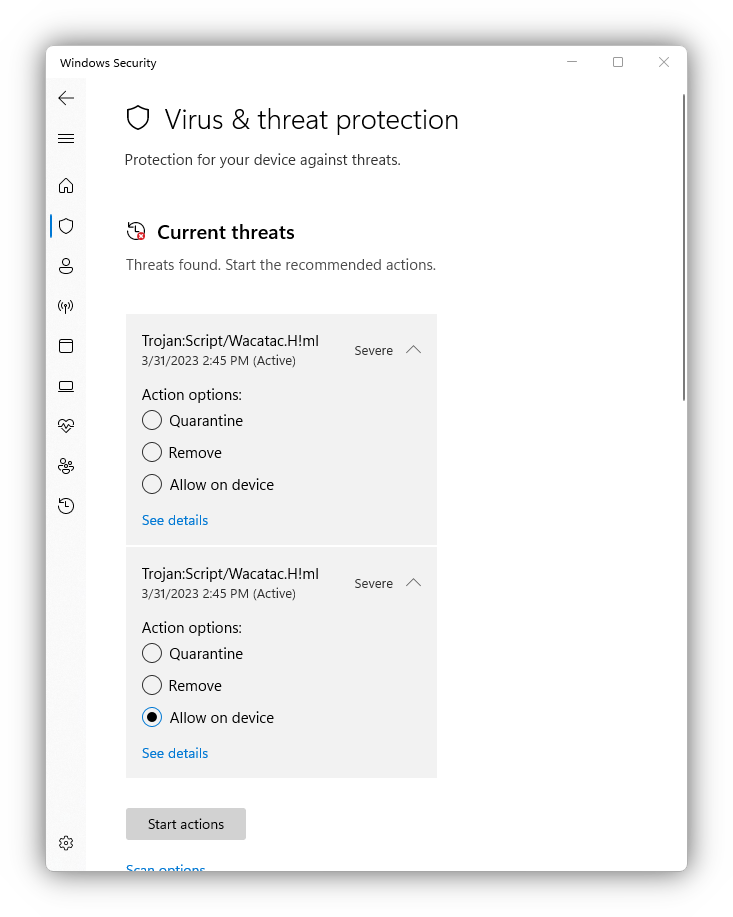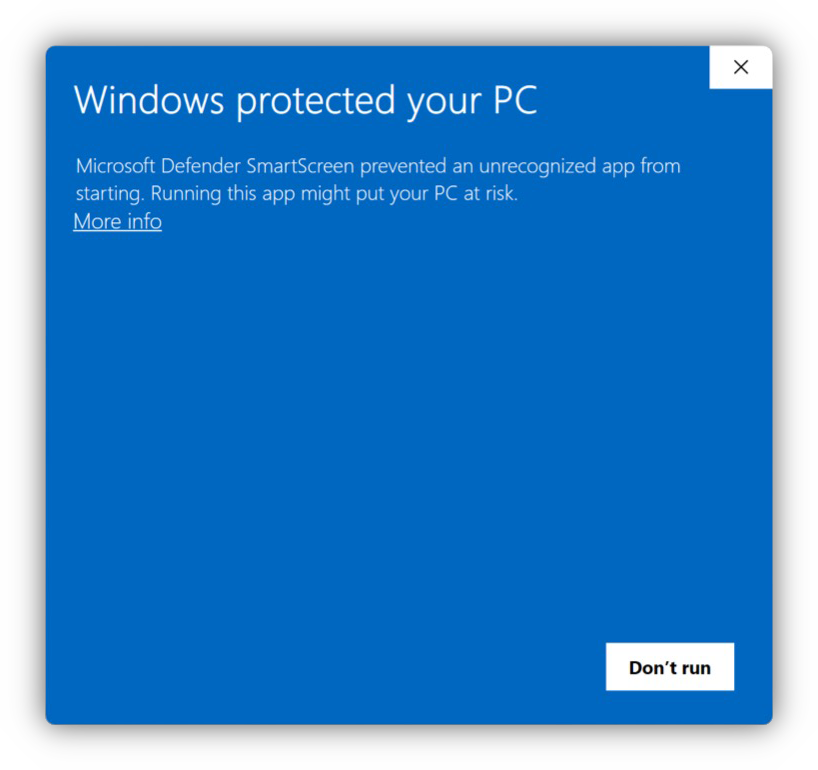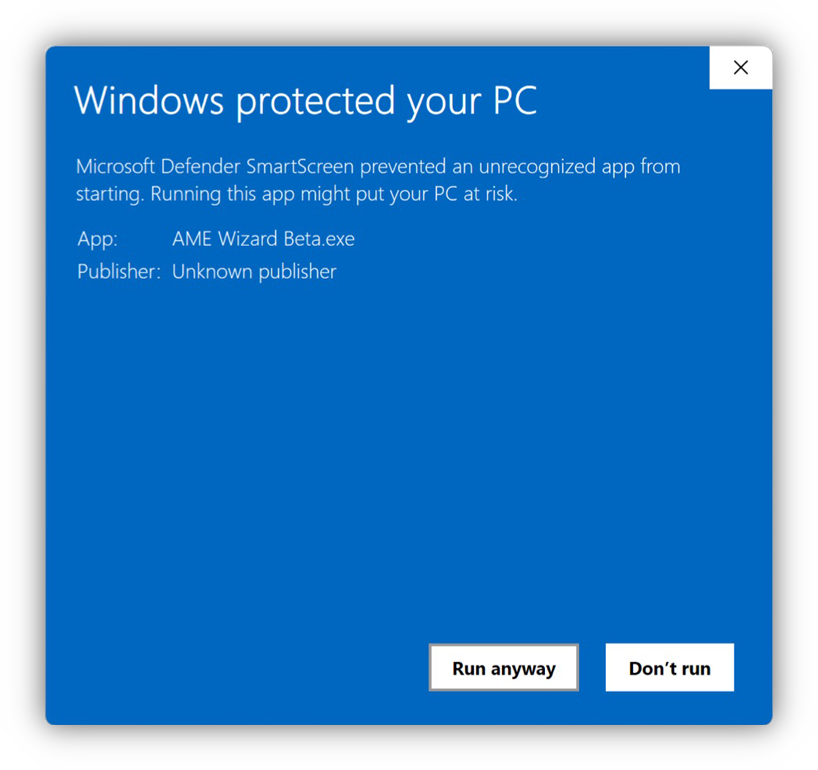Security Exceptions¶
This document explains how to deal with AME Wizard Beta getting blocked or deleted by SmartScreen and Defender.
Windows Security may automatically flag AME Wizard Beta as malicious when trying to run it, or may even delete it before given the chance to execute it, as soon is it is saved to the filesystem. If you are experiencing any of the above, there are a few simple steps, detailed in this guide, that will allow you bypass these issues and use the Wizard within minutes.
Note
Ameliorated is currently in the process of acquiring a code-signing certificate. During the beta phase, no builds of AME Wizard will be code signed, meaning that this guide may be required to prevent Windows Security from deleting the program.
Preventing AME Wizard Beta from being deleted¶
In some cases, the executable will immediately be flagged by Windows Security, before even trying to run it. In this case, an exclusion can be added from the Windows Security settings pane. This will add a manual rule, preventing the deletion of the Wizard.
Caution
Only create an exclusion for trusted builds of AME Wizard Beta downloaded from ameliorated.io in this manner. Untrusted, or modified builds from third party webites or social media may be vectors for malware, and Ameliorated takes no responsibility any potential data loss or damages from their exclusions.
Adding an exclusion in Windows Security is easy, and can be done in one of two scenarios: Either before or after the Wizard is downloaded. Depending on which situation you are dealing with, the process is slightly different.
Before downloading AME Wizard Beta¶
Another method that can be used to ensure Windows doesn’t tamper with AME Wizard, is to create an exclusion in Windows Security, whitelisting an entire folder and its contents from being blocked. In this case, we recommend simply allowing your Downloads and %Temp% directories, where AME Wizard Beta, and its extracted files will reside respectively
Note
Note that this can be tweaked to your liking. If you are planning on running the executables from your desktop, you need to add that folder to the exclusion list as well.
Navigate to Windows Security → Virus & Threat Protection → Manage Settings → Exclusions (at the very bottom)
From there click the Add an exclusion button, and select a folder you want to allow. We recommend allowing both the directory you are going to run / download AME Wizard to, as well as the %Temp% folder.
After the executable was deleted¶
If AME Wizard Beta was already deleted by Windows Security, and the file is missing from its download or extraction location, you don’t need to worry. Windows Defender will have issued a notification in the bottom right corner, clicking it will bring you to the Protection history page, allowing you to issue an exception for AME Wizard Beta.
Navigate to Windows Security → Virus & Threat Protection → And click on either Current threats or Protection history
From there select the threat that Windows Security has identified as a “Trojan Script”, and select Allow on device for current threats, and click Restore, if the file was moved to the quarantine list in Protection history
Allowing AME Wizard Beta to be executed (SmartScreen)¶
Executables that aren’t code signed are prone to being blocked from executing by Windows SmartScreen. The user is presented with a blue window popup that doesn’t seemingy doesn’t allow them to continue.
Once the popup appears, simply click on the More Info link, underneath the subtitle text in the popup window.
Then simply click the Run anyway button that has now appeared in the bottom right, next to the Don’t run button.
You should now be able to run AME Wizard Beta normally. This exception was already saved in the system, so it shouldn’t pester you again after confirming that you want to run it once.
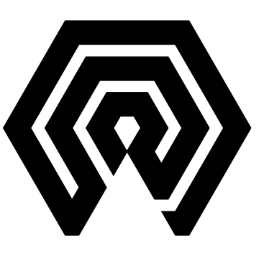
 Amelabs Docs
Amelabs Docs