AME 21H1 To AME 10¶
This guide describes how to upgrade your AME 21H1 install to AME 10 with AME Wizard.
Caution
We recommend backing up your most important files before attempting this.
Prerequisites¶
To follow this guide, you’ll need the following resources:
The latest release of Central AME Script
A stock Windows 10 22H2 ISO (Download)
Install Windows 10 22H2¶
With the downloaded Windows 10 ISO on hand, run the downloaded amecs.exe on the target machine, then navigate to Uninstall AME and follow the on-screen instructions. Your system will restart to restore system files.
Once Windows setup has finished, you will be greeted with a de-ameliorated Windows 10 install.
Applying Updates¶
Before ameliorating using the AME 10 Playbook, all pending updates should be installed beforehand.
To do so, open the settings app and select Windows Update > Check for Updates.
Important
Once you have restarted after installing updates, double check that all updates have been installed, as Windows can take multiple restarts to fully update the system.
Ameliorate Windows 10¶
Now that Windows 10 is installed and ready, you can begin the amelioration process as normal by following our Running A Playbook guide.
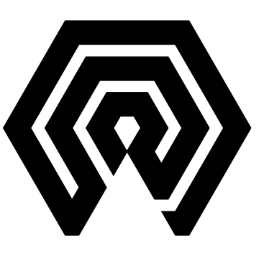
 Amelabs Docs
Amelabs Docs