Preparing Windows¶
This guide covers the steps to prepare your Windows system for the Privacy+ Playbook using AME Beta, ensuring a smooth and privacy-focused setup. Preparing your system is a key step to avoid conflicts and maximize the benefits of the playbook, which transforms your Windows experience with enhanced privacy and control.
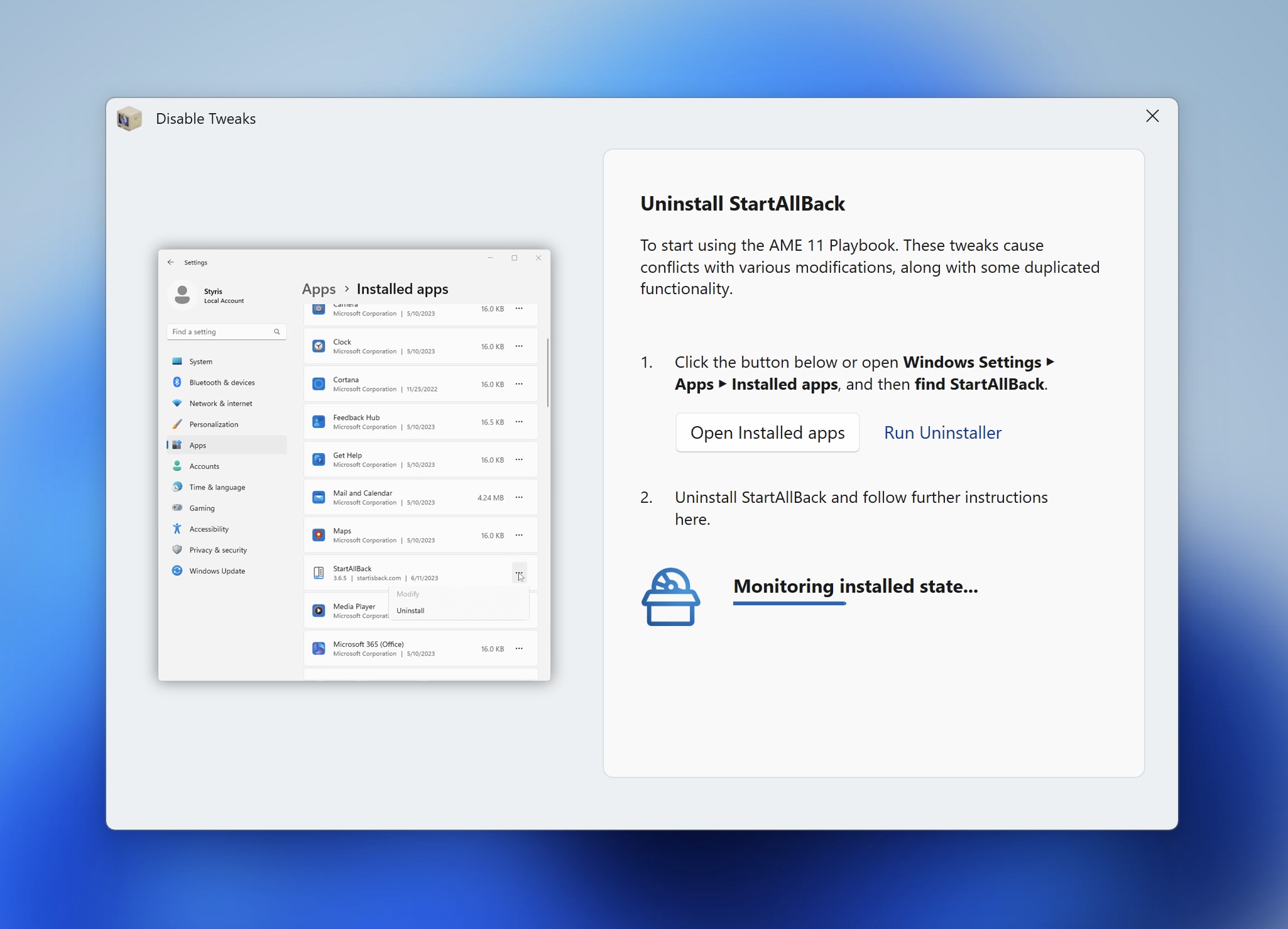
Update Windows¶
A fully updated system ensures compatibility with the Privacy+ Playbook and prevents interruptions. Follow these steps:
Go to Settings > Windows Update.
Click Check for updates and install everything listed.
Restart your system after each update cycle and repeat until no updates are left, ensuring a stable foundation.
Remove Bloatware¶
Bloatware like antivirus programs and tweaking tools can interfere with the playbook or undo its settings. Take these actions:
Disable or uninstall antivirus software to prevent conflicts during the process.
Remove tweaking tools such as CCleaner, driver managers, or similar utilities that modify system configurations.
Note
AME Beta detects some bloatware and forces removal via a wizard, but its list isn’t exhaustive. Manually review and remove any suspect software for a cleaner system.
Disable OneDrive¶
Since Privacy+ removes OneDrive, disabling it now avoids potential conflicts. Consider these steps:
Explore alternatives for cloud storage needs:
Disable OneDrive via Settings or uninstall it completely to prepare for the playbook.
Note
Amelabs is working on native support for these alternatives, including OneDrive data migration, in future updates.
Install Necessary Drivers¶
Installing drivers before applying the playbook ensures functionality, especially since Windows Update and OEM tools may become unavailable afterward. Here’s what to do:
Visit your manufacturer’s website to download and install OEM drivers.
Warning
Install drivers before applying Privacy+, as OEM software may become incompatible and pose security risks. Avoid unless essential.
For gaming laptops or similar systems, consider these open-source alternatives:
MSI Laptops YAMDCC (open-source, free)ASUS Laptops G-Helper (open-source, free)Lenovo Legion Laptops LenovoLegionToolkit (open-source, free)Lenovo Ideapad Laptops IdeapadToolkit (Open-Source, Free)Alienware Laptops AlienFX Tools (open-source, free)General Fan Control FanControl (proprietary, free)
Back Up Critical Data¶
Protecting your data is essential before applying the playbook. Follow these steps:
Back up important files to an external drive, a secondary computer, or a trusted cloud service.
Verify that your backup is accessible and complete before proceeding.
Warning
While the playbook application is generally safe, rare issues could lead to data loss, so this step is recommended for peace of mind. Proceed at your own risk.
Install Privacy+¶
At this point you can proceed to install the Privacy+ playbook:
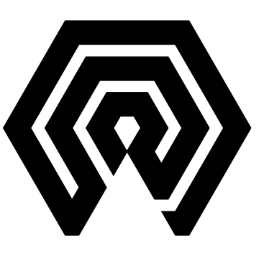
 Amelabs Docs
Amelabs Docs