Applying a Playbook¶
This guide covers the steps to apply a playbook, such as Privacy+, to your Windows system using AME Beta.
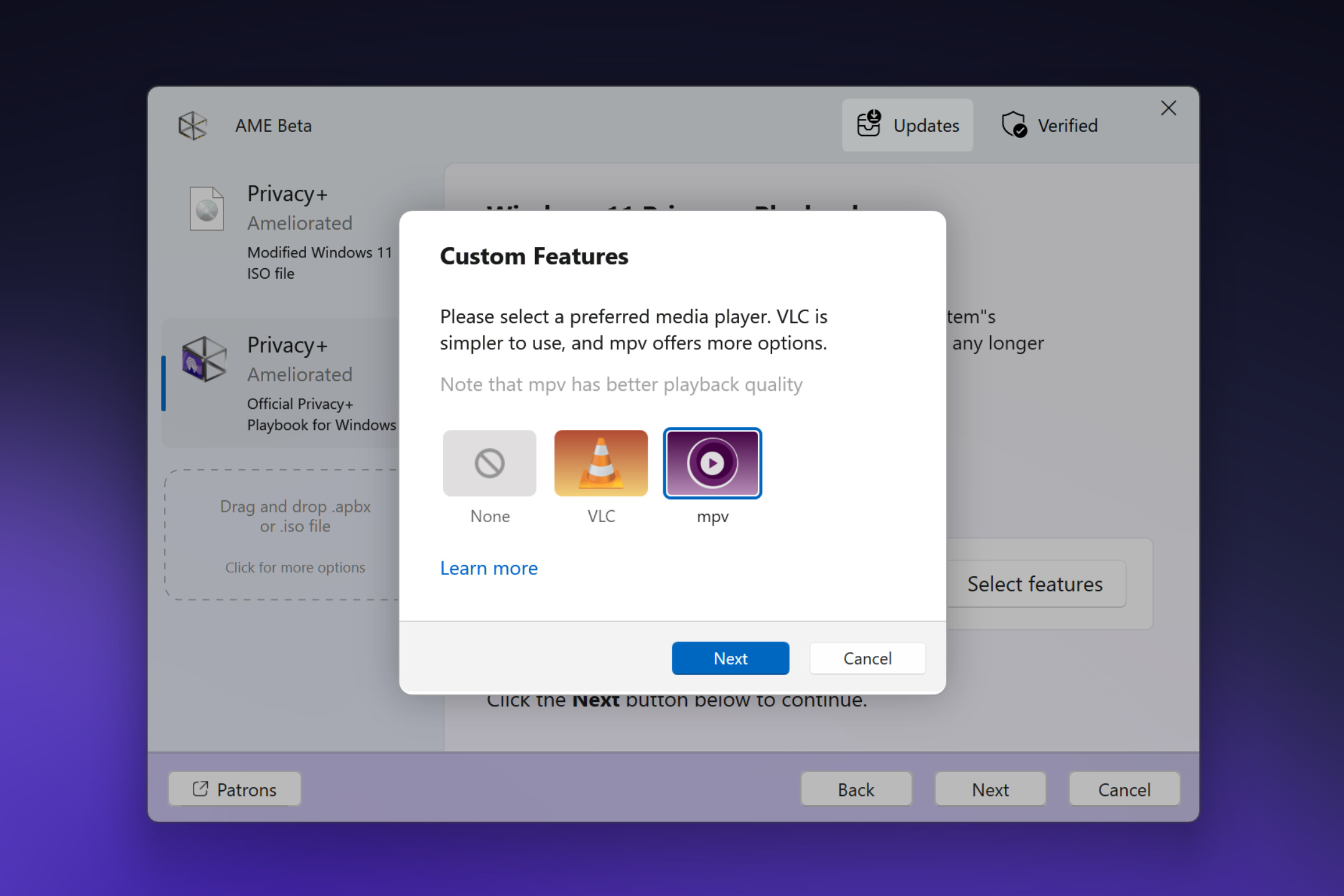
Preparing System¶
Check your system before applying a playbook. Here’s what to do:
Open Windows Settings → Windows Updates. Install all updates and reboot multiple times, ensuring there no pending updates remaining.
Remove antivirus software, tweaking tools, and disable OneDrive.
Install all necessary system driver components.
Back up critical data to an external drive or cloud.
Warning
System preperation steps vary by playbook, the above are general guidelines. For Privacy+ see the Preparing Windows guide for detailed instructions. AME Beta will prompt and alert you if updates are pending, or bloatware / AVs are detected, as these they may interfere with playbook installation.
Disabling Security¶
Ensure requirements are met before installation. Follow these steps:
Click the playbook in the sidebar to view its info and prerequisites.
For Privacy+, complete the “Disable Security” action (required for its hard-removal approach).
Note
Prerequisites vary: internet, no anti-virus, no tweak tools, Windows activation, or specific version checks may be required.
Click “Disable Security” to open a guided window. - Use dynamic toggles to disable services via Windows Security. - Confirm completion to unlock the “Next” button.
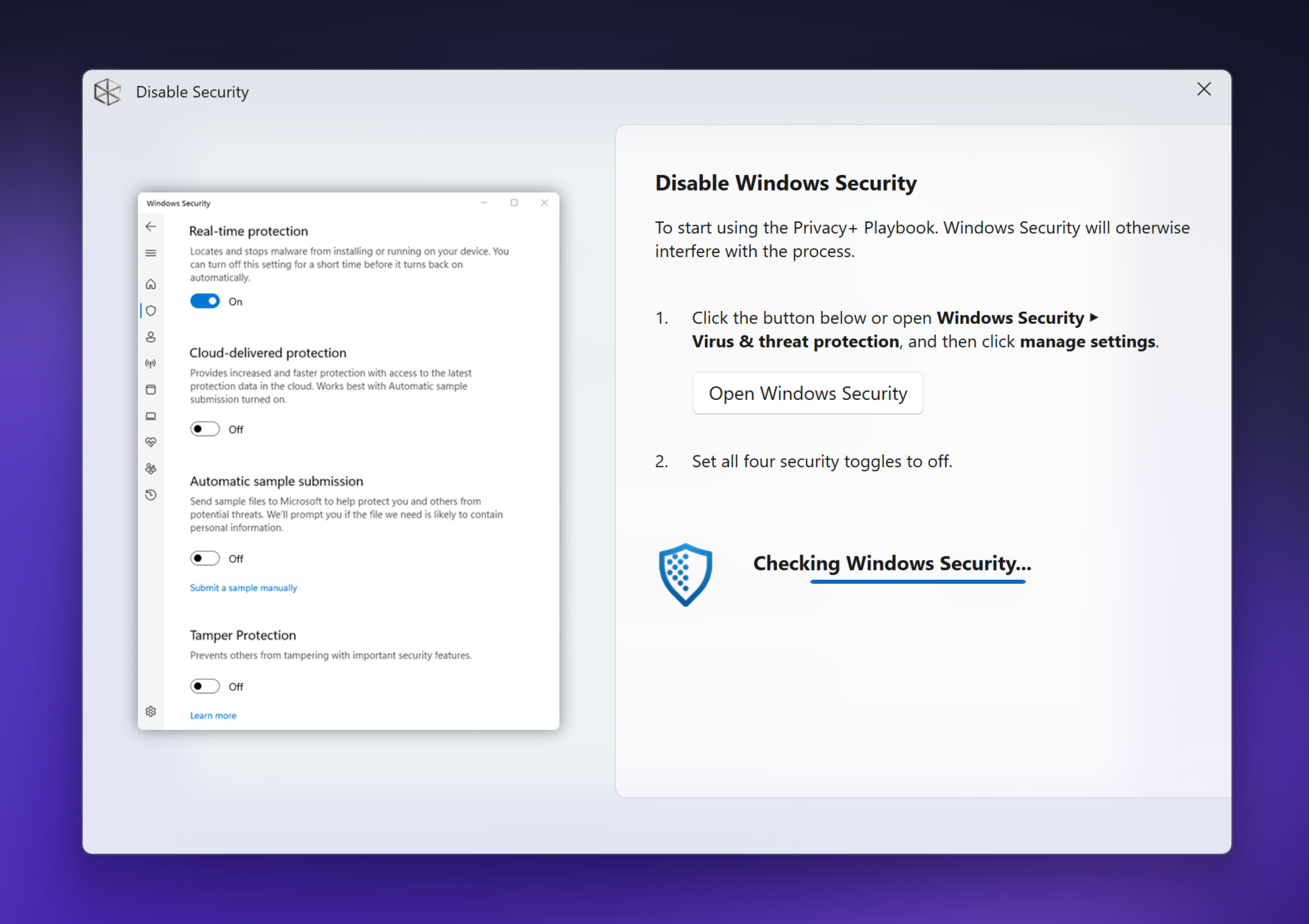
Applying the Playbook¶
Install the playbook on your system. Here’s how:
Click “Next” and agree to the license terms.
On the final page, select features or use defaults, then set your credentials.
Warning
Remember your credentials, as they’ll be needed post-installation.
A new window will open, and AME Beta will process the playbook. Wait for the system to reboot automatically.
Troubleshooting¶
If issues arise, handle them efficiently. Follow these steps:
Look for a yellow error symbol with a message if AME Beta encounters a problem.
Click the button to open the Logs folder.
Zip the logs and seek support via the Ameliorated Telegram or Discord.
Note
Visit our support page for more details.
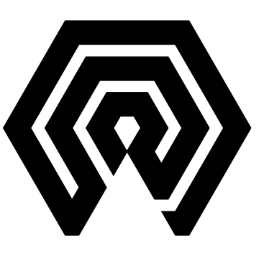
 Amelabs Docs
Amelabs Docs