Executing Injection¶
These steps guide you through linking the playbook to the ISO, customizing features, performing the injection, and optionally writing the resulting file to a USB drive.
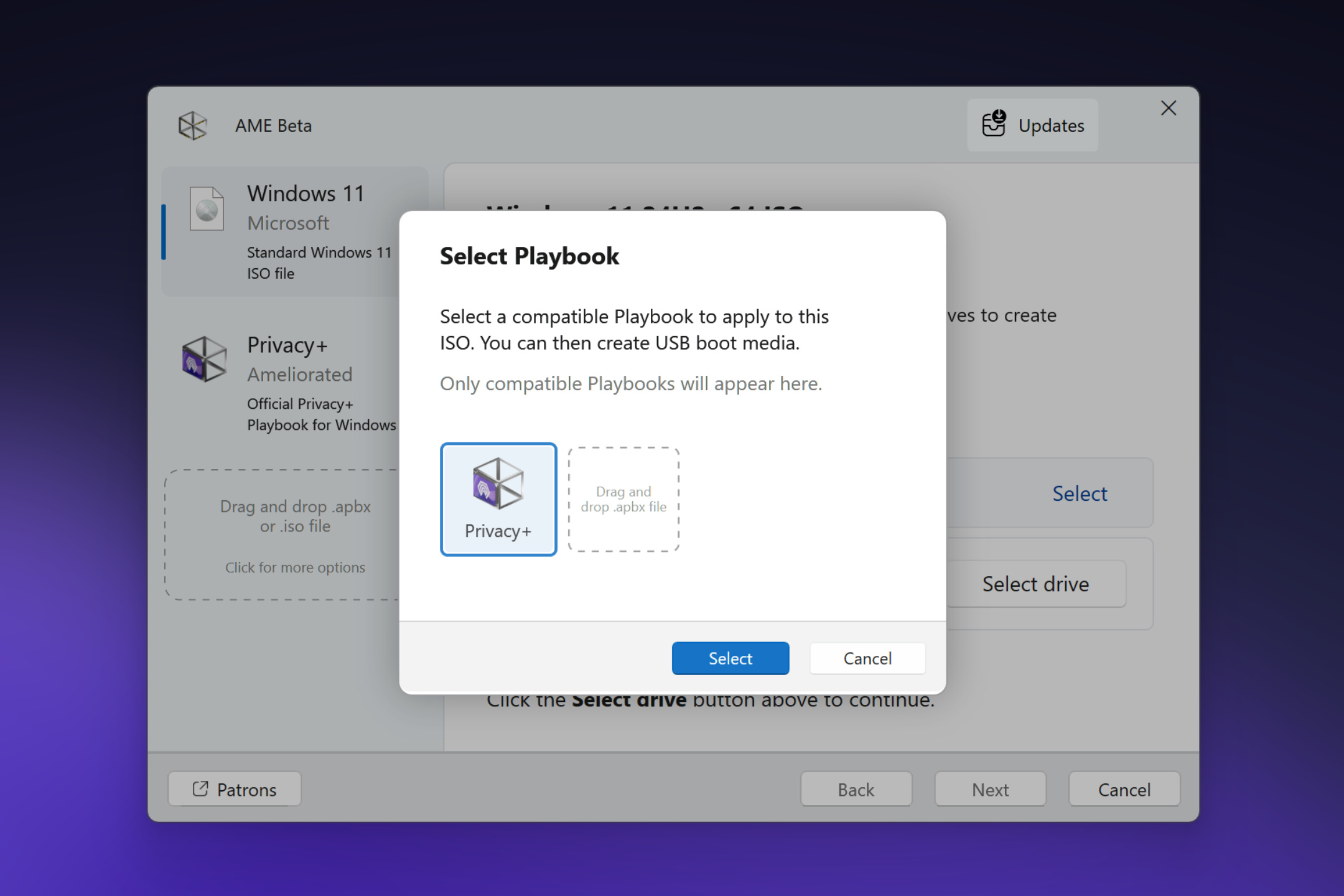
Selecting Playbook for ISO Injection¶
Compatible Windows 11 ISOs will show a notice offering ISO injection:
Select the Windows 11 ISO from the sidebar.
In the Select playbook to modify ISO section, click select.
Click on a compatible playbook, such as Privacy+, from the modal, click select again, and click next to continue.
Important
Only compatible playbooks modified for injection will appear here. If your desired playbook doesn’t appear in the list, contact the author.
Accept the terms and conditions to proceed.
Customizing Playbook Features¶
Similar to applying a playbook, you can select custom features and permanently embed them into the injected ISO.
Custom features can include:
Default app installations
Security mode settings
Toggling of playbook UI modifications
Inclusion of playbook-specific software
Performing the Injection¶
Proceeding with the injection is similar to running a playbook on an existing system.
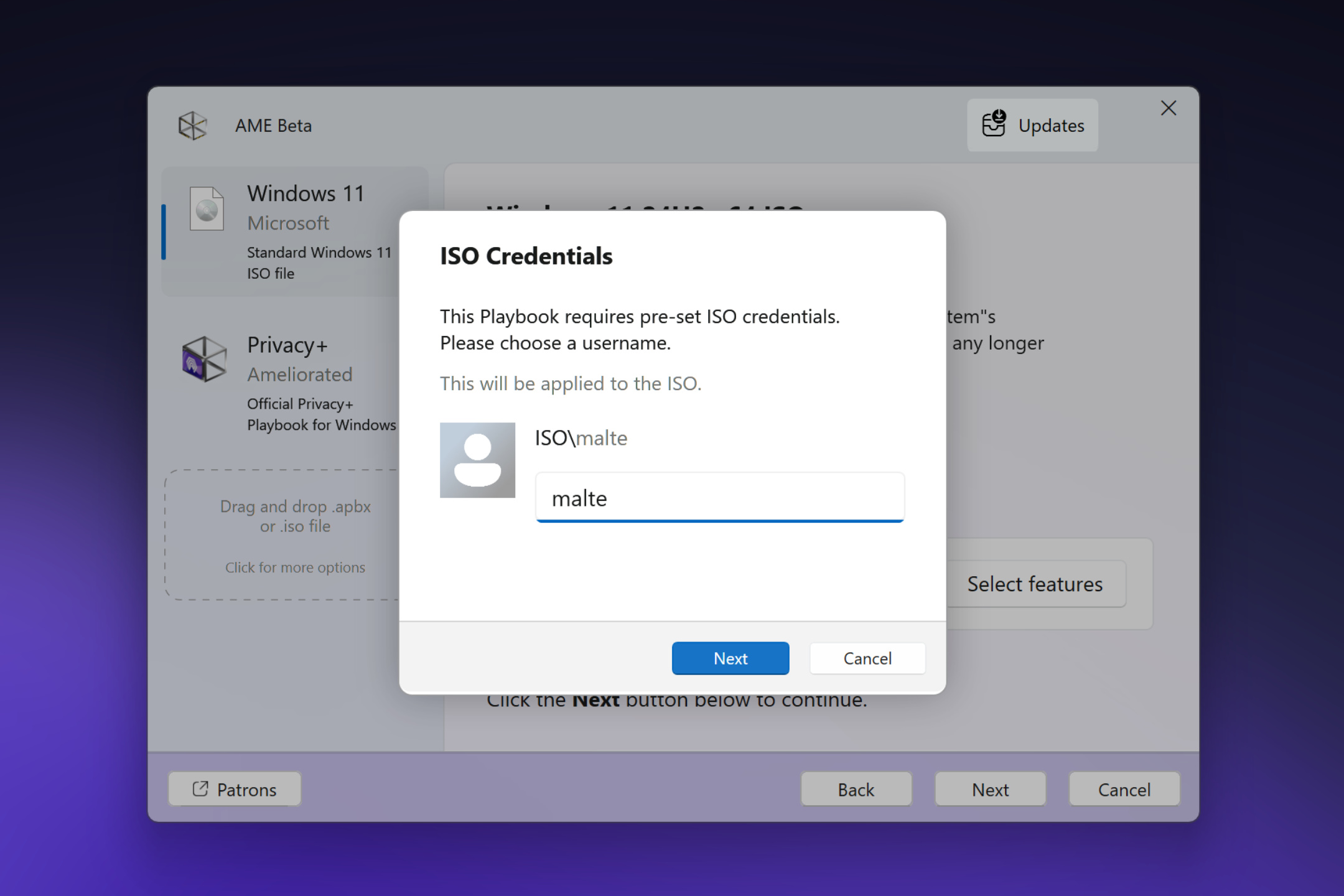
Click next and enter required user and admin credentials when prompted.
AME Beta will integrate the playbook and custom OOBE into the ISO. Wait for completion.
Writing to USB (Optional)¶
This section guides you through transferring your newly created ISO to a USB flash drive using AME Beta, making it bootable for installation. Follow these steps carefully to ensure a successful transfer.
Open AME Beta and locate the new ISO in the sidebar, ensuring it’s the one you’ve just modified.
Insert a USB flash drive with at least 8GB of free space into your computer.
Select the ISO by clicking it in the sidebar to highlight it.
Click the “Select Drive” option that appears in the main interface.
Choose your USB drive from the list of detected devices, double-checking to avoid data loss.
Follow AME Beta’s on-screen prompts to confirm the write process and wait for it to complete.
Once finished, safely remove the USB drive when AME Beta indicates the process is done.
Full ISO Writing Guide¶
For detailed information about AME Beta’s ISO writing capabilities, explore this guide:
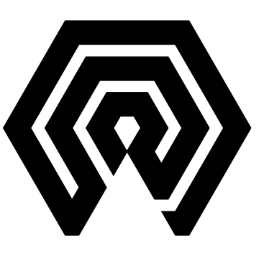
 Amelabs Docs
Amelabs Docs