Preparing ISO File¶
The following steps guide you through preparing resources for ISO injection in AME Beta. This includes a basic explanation of the UI with respect to managing and adding ISO files.
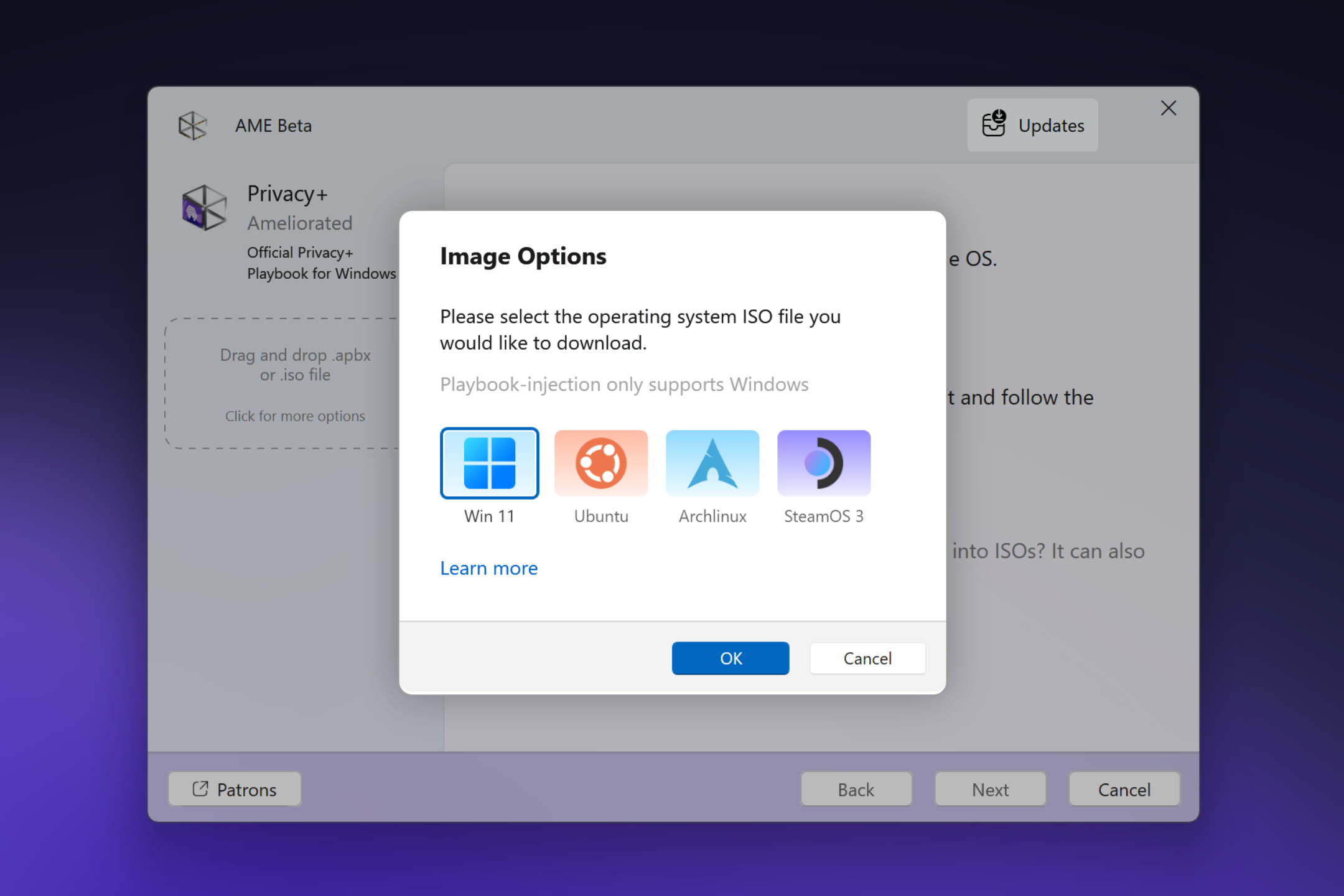
Adding a Windows 11 ISO¶
To begin, you’ll need a compatible Windows 11 ISO. You can always download the latest Windows ISO from Microsoft’s website, or via AME Beta directly.
Manual Method: Drag and drop a compatible Windows 11 ISO into the AME Beta sidebar.
Download Method: Click an empty slot in the sidebar, select “Download ISO” from the main view, and choose “Win 11” from the options.
Note
For a more detailed guide on how to add and write ISO files with AME Beta, check the complete documentaion for writing ISO files before continuing.
Adding a Compatible Playbook¶
Next, add a playbook compatible with injection, such as Privacy+.
Download the latest Privacy+ playbook from the Ameliorated website.
Drag and drop the
.abpxfile into an available slot in the AME Beta sidebar.Important
Only playbooks modified to support injection are compatible. Verify compatibility with the playbook author before proceeding.
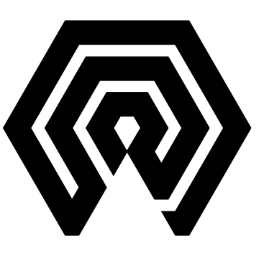
 Amelabs Docs
Amelabs Docs